How to create Custom List
On your site | Site Actions | View All Sites
Content | Click Create | Choose Type is Custom List and named Provices
Change Title to ProvinceName
Click to list Provinces | List Settings | Click
to Title and enter ProvinceName then Input data to List
Continue, create list Employees.
How to create Fields
Column name: FirstName
The type of information in this column is:
Single line of text
Maximum number of characters : 30
Column name: LastName
The type of information in this column is:
Single line of text
Maximum number of characters : 30
Column name: FullName
The type of information in this column is:
Calculated (calculation based on other columns)
Formula: =FirstName&" "&LastName
The data type returned from this formula is:
Single line of text
Column name: ProvinceName
The type of information in this column is:
Lookup
Get information from: Provinces
In this column: ProvinceName
Input some data for Employees list
How to create Document Library
On your site | Site Actions | View All Sites
Content | Click Create | In categories choose Library => Document Library
and named LeaveForms
Create New Folder for Document Library
Click LeaveForms | Tab Documents | New Folder
Named is Microsoft technologies
How to Disabled Ribbon Icon New Folder
Click LeaveForms | List Settings
Click Advanced Settings | In box Folders | Make "New
Folder" command available? : No
Back to LeaveForms | Tab Documents | Result
Ribbon Icon New Folder disabled
How to check in, check out document
Upload some documents to LeaveForms, on document
click Check Out
Logout and login with other account then you try
check in ?
How to create Picture Library
On your site | Site Actions | View All Sites
Content | Click Create | In categories choose Library => Picture Library and
named Photos and upload some pictures
How to create Wiki Page Library
On your site | Site Actions | View All Sites
Content | Click Create | In categories choose Library => Wiki Page Library
and named WikiPages
How to create Versioning for Custom List
Click to list Employees | List Settings | Click
to Versioning Settings
“Require content approval for submitted items?”:
No
“Create a version each time you edit an item in
this list?”: Yes
Optionally limit the number of versions to
retain: Check to checkbox “Keep the following number of versions” then input
number 3 to TextBox
Edit data and check versioning, on item click
Version History
Continue configure versioning
Click to list Employees | List Settings | Click
to Versioning Settings
On “Require content approval for submitted
items?”: Yes
On “Create a version each time you edit an item
in this list?”: Yes
On Optionally limit the number of versions to
retain:
Check to checkbox “Keep the following number of
versions” then input number 3 to TextBox
Check to checkbox “Keep drafts for the following number of
approved versions: ” then input number 5 to TextBox
Edit data then view Version History
How to change order column
Click to list Employees | List Settings | Click
to “Column ordering”
Change order ProvinceName and Number
You see on NewForm, order changed
How to create Validation settings
Click to list Employees | List Settings | Click
to “Validation settings”
Validation for “number” Filed as
When number input invalid, message error
How to configure content types
Click to list Employees | List Settings | Click
to “Advanced settings”
On “Allow management of content types?”: Yes
then click Ok
Result as, appear manage content type:
Disabled Filed on Forms (NewForms, EditForms)
Click to “Item” link
Click filed ProvinceName
On “This column is:”
Click “Hidden (Will not appear in forms)” then
click Ok
Result as, you see status of ProviceName is
Hidden
Back to Employees list then add new item, you
see Field ProviceName is Hidden
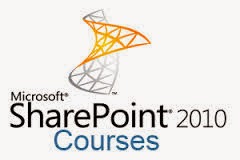



































Usefull Post
ReplyDeleteThank You