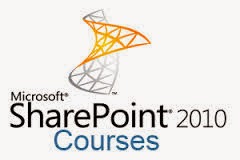In this article, you
will know how to work with large list
Step 1: Open your web
application and login with normal user | choose your list with number item >
5000 Items, you see message below
Step 2: Click tab list |
List Settings
Step 3: Warning when
number item over 5000 items
Step 4: Login with
administrator and click your list, you see sharepoint view is
normal
Step 5: Click Site
Settings | Save site as template, you can choose checkbox Include content and
can Filter when data only 5069
Step 6: Similar login
with normal user, click Site Settings | Save site as template, you can’t choose
checkbox Include content and can Filter when data only 5069
Step 7: Go to Central
admin | Application Management
Step 8: In categories
Web Application | click “Manage web applications”
Step 9: Choose your
Web App
Step 10: Click General
Settings | Resource Throttling
Step 11: you see default
below
Step 12: Change number
in TextBox
Step 13: Login again
with normal user
Step 14: Result,
Sharepoint View is normal
Step 15: You will see
warning but normal can Save site as template, Filter …
Step 16: Result, normal
user can check to checkbox “Include Content”