5. In the options pane that appears, change the Filter name to 'Start Date', and change the default value to 'offset from today 7 days: Before today'. Then click ok.
6. Underneath that, add another date filter and change its filter name to 'End date', and change the default value to 'offset from today: 0 days: After today'. Then click ok.
7. Now save the page in your browser, then open the page up in SharePoint designer (SPD) - in design view.
9. Once
opened in SPD, click on the list web part to select it, then in the ribbon
click on the list view tools > options > parameters icon.
10. Add two new parameters, one called 'startdate'. Leave the parameter sources and default values as default.
11. Add two new parameters, called 'Enddate’. Leave the parameter sources and default values as default.
17. In the next dialog, select 'Start Date' from the first box, and 'Startdate' from the second box and click next. Then click finish.
23. In the next dialog, select 'End Date' from the first box, and 'Enddate' from the second box and click next. Then click finish.
25. Now we have our date filters feeding the list with its values but we still have to set up the filter on the list. Click the list web part to select it, then in the ribbon click on the list view tools > options > filters icon.
26. The filter criteria box wills popup. First add a rule 'Start Date > Greater than or equal to > [Startdate]'.
29. Now save the page and open it back up in your browser. It will, by default, show all tasks Start Date in the last seven days thanks to the default setting of the start date filter. Changing these filters will filter the list according to the date ranges set.
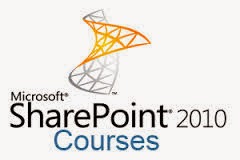



































.gif)
.gif)
.gif)
.gif)
.gif)
.gif)
.gif)
.gif)
.gif)