Overview
Used to prepare Office
PowerPoint presentations for viewing and editing in a Web browser. See also the
SharePoint service, Office Web Apps Services. This SharePoint service has the
related SharePoint Feature, Office Web Apps.
How to do
2. Fill
information
3. Make
sure PowerPoint Service Application Proxy is started
4. Start
PowerPoint Service in service on server
5. Go
to central admin >> Application Management >> click to “Configure
service application associations”
6. Click
to custom link to your web application
7. Check
to PowerPointServiceApplication Proxy
8. Create
new Document library then upload PowerPoint document
9. Result
as
10. Click
on Context menu | View in Browser
11. Result
as
12. Try
stop PowerPoint service
13. View
again
14. Error
15. Start
service again and will get not error
16. In
PowerPoint 2010 there is a new feature called broadcast slideshow. With the
right infrastructure behind it the idea is that the presenter can set up the
slide deck and then present it using the local LAN or the internet.
Built
into SharePoint 2010 is the ability to create a site collection based on a
broadcast site template, this template provides all the functionality needed by
PowerPoint 2010 to broadcast slide decks and if the site is available through
the internet then you can use it to broadcast the slide deck to any user
outside of your organization.
It’s
very simple to setup the site collection. Logon to your server that hosts the
central admin and select Create Site Collections
17. Result
as
18. If
you now navigate to the site collection and select Site Settings | People
and Groups you can add users within your organization into specific groups
for
- Broadcast Administrators
- Broadcast Presenters
- Broadcast Attendees
19. Once
you have your slide deck ready click on File | Save & Send | Broadcast Slide Show
20. If
this is the first time you have broadcast a slide deck then you will need to
setup the service to do this click on Change
Broadcast Service
21. Click
on Add a new service
22. Enter
the URL of the site collection you are using for the broadcast site then click Add
23. click Start Broadcast
25. You can send this link to the users, or as we have done
in the past, create a link in your SharePoint site to the link location.
Once
the users connect to the link and login if needed, they will be able to see the
PowerPoint presentation as you go through the slides.
26. As you can see from the screenshot below, the user can
view the PowerPoint in their browser or there is an option for full screen
27. Paste
the URL on browser and see but you can’t scroll
28. Scroll
slide in PowerPoint Application
29. Automatically
slide on browser scroll follow
30. Click
End the Broadcast
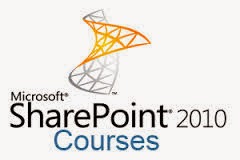
































I am not sure where you're getting your information, but great topic.
ReplyDeleteI needs to spend some time learning much more or understanding
more. Thanks for excellent information I was looking for this information for my mission.
My blog uk pay day loans - ,
Thanks you,
ReplyDeleteIf you wish for to get much from this paragraph then
ReplyDeleteyou have to apply such techniques to your won website.
my homepage - payday loans
You have made some really good points there. I looked on the internet
ReplyDeleteto find out more about the issue and found most people will go along with your views on this site.
Here is my homepage casino
Thanks for your comment.
ReplyDelete